How can I refresh my Licenses?
Salesforce automatically maintains and creates Licenses in you Partner Business Organization (PBO). In some rare cases, License records can be out of date. To ensure that all your Licenses are up-to-date, you can leverage the "Refresh Licenses" functionality that Salesforce provides. See the steps below on how to refresh your License records.
Locate the "Refresh Licenses" button
Login to you Partner Business Organization (PBO)
Via the App Launcher in the top left, search for "Packages" and go to the Package object list view
To see all of your Packages, switch the list view filter on the top left to "All"
Select the Package that you want to refresh Licenses for
Salesforce provides a Package detail view button called "Refresh Licenses"

If you can see the button, skip the next section and continue with the license refresh. If you can not see the button, continue with the next section:
Add the "Refresh Licenses" button to the Page Layout
On the very top right of the page, click the Salesforce cog wheel icon
At the bottom select "Edit Object"
In the Object Manager, go to "Page Layouts" and select the "Package Page Layout"
Go to "Buttons" and drag and drop the "Refresh Licenses" button into the "Custom Buttons" area
Save your changes on the top via "Save"
Be aware that Page Layout changes can take some time to be applied (Logging out and in again can help apply changes immediately)
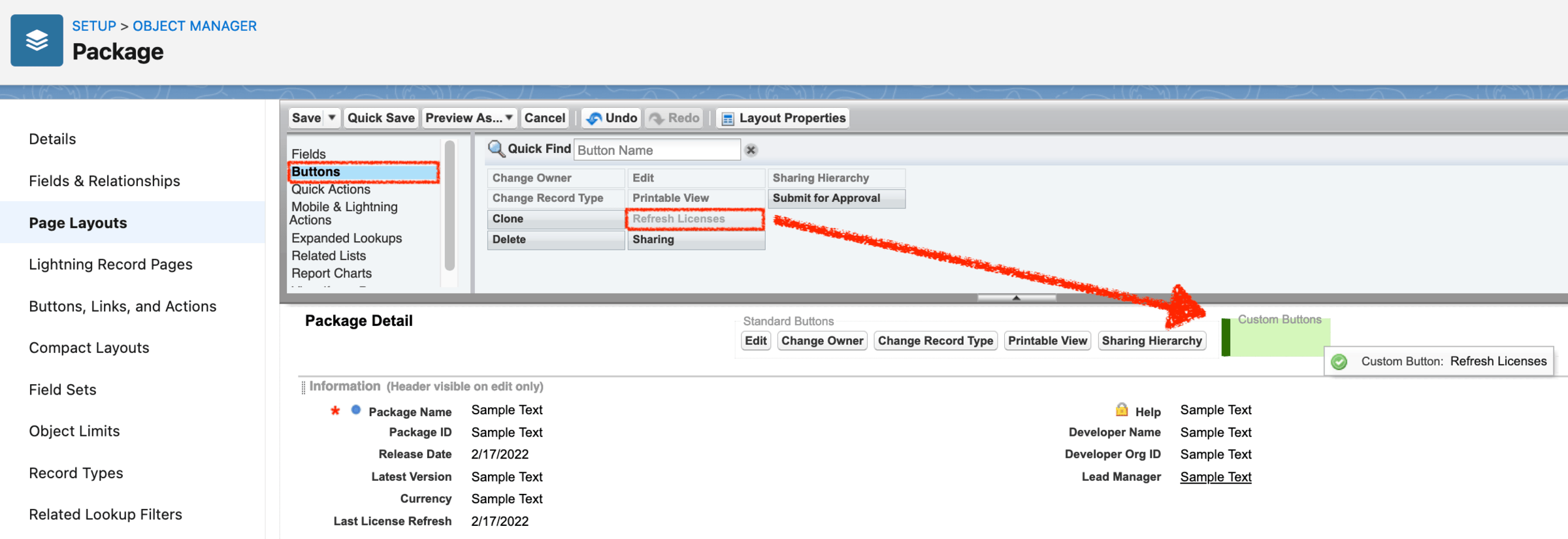
Execute a License Refresh
Click on the "Refresh Licenses" button
In the following window, confirm with "Refresh Licenses"